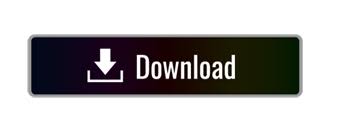

They will be autodetected and their entries automatically appended to the Boot Menu.īACKUP DATA: Backup your content from ALL partitions on your selected USB drive before using the “Wipe and fat32 format” option.
#Kon boot 2.0 free iso#
The “Try Unlisted ISO” option supports the ability to drag and drop additional ISO files to try into the /multiboot/ISOS folder. It utilizes the fat32format utility to format drives larger than 32GB as Fat32. In addition, your USB drive must be Fat32 formatted to support booting in UEFI mode. Note that this UEFI version is not compatible with the legacy variant. The YUMI UEFI variant utilizes GRUB2 for both UEFI and BIOS booting. YUMI-2.0.9.2.exe: Updated to support writable persistence for Lubuntu, Xubuntu, Kubuntu 20.04+. When choosing the “Wipe Entire Disk” option, all partitions sharing that disk number will be wiped clean. Run ISOs from the Multiboot USB Boot MenuīACKUP DATA: You must Backup any data you wish to keep before using the “Format” options.
#Kon boot 2.0 free install#
Install ISO Files to USB from the Setup Screen

Most modern motherboards still have Legacy BIOS firmware support though CMS Legacy mode. You can use this version if your computer supports BIOS booting, and if you do not plan to run your Windows installers from YUMI in UEFI mode. BIOS and UEFI USB booting (Distro dependent).
#Kon boot 2.0 free portable#
Files are generally stored within the Multiboot folder, making for a nicely organized Portable Multiboot USB Drive that can still be used for traditional storage purposes. Which were amongst the first tools made for the purpose of creating a USB bootable flash drive. YUMI is the recommended successor to our Universal USB Installer and older MultiBoot ISOs tools.
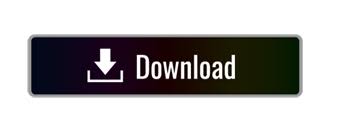

 0 kommentar(er)
0 kommentar(er)
